 |
| This is the window that appears when you open up Adobe After Effects. This is the primary work station I had to use when editing my green screen footage. |
 |
| The next step is to go to the effects tool bar and select KEY. I then needed to select the tool KEYLIGHT, which is the software that we need to used to make the green screen work. |
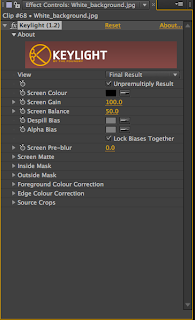
 |
| Now we have the tool open the first thing you need to do is to is select the pincher on the left and select the brightest green part of the shot. This is vital in getting the best results. |
 |
| Then use the pen tool to crop out the the other area of the image, revealing the the image as it will look in the final result. |
 |
| I also played with the size of my image which then allowed me to move the shot around the canvas. |
 |
| FINAL RESULT: Once I edited the shot this is the final one that has been put into the video. Overall I am happy with the outcome of the shot as it looks very clean and well chroma keyed. |





No comments:
Post a Comment